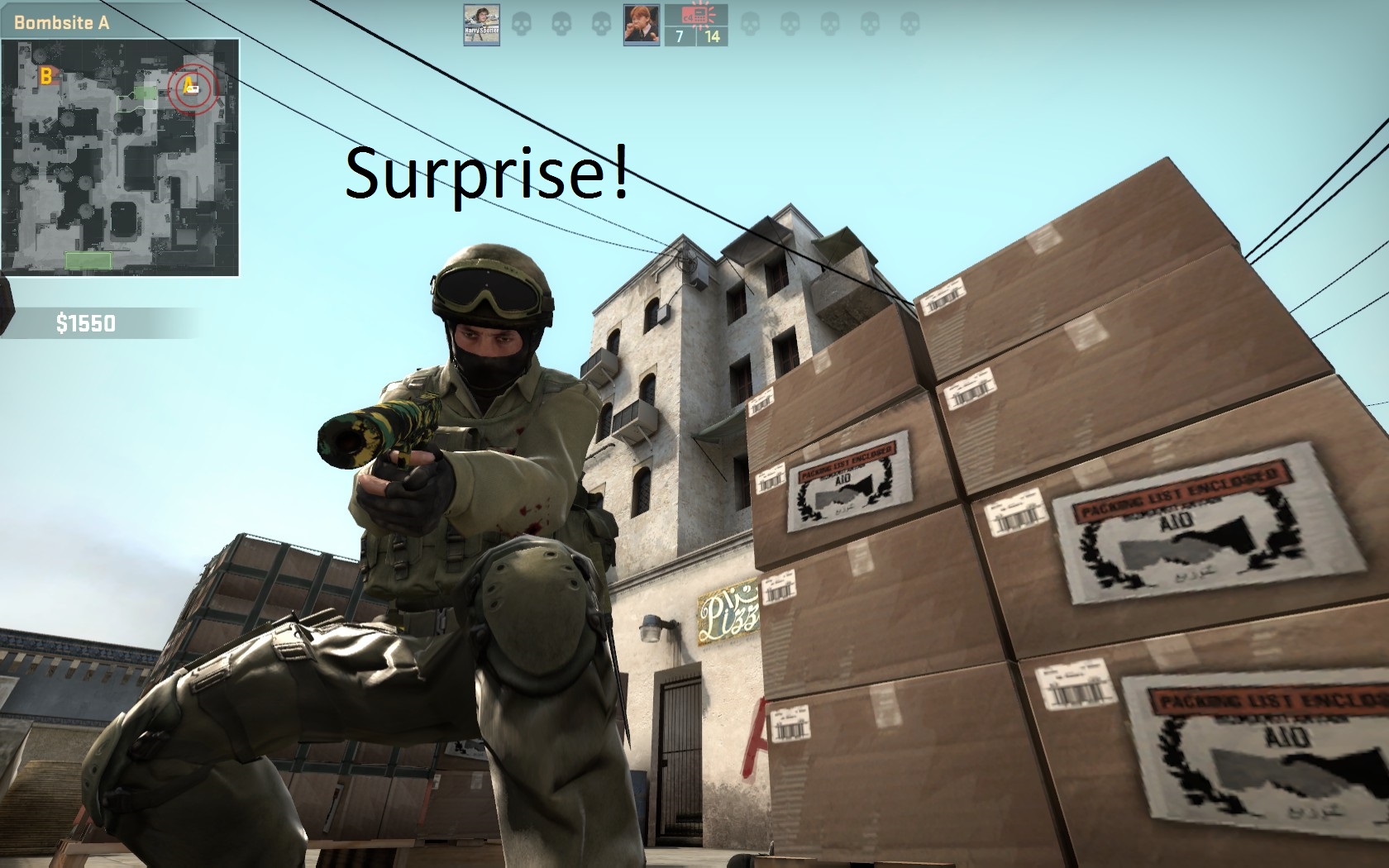
Having FPS drop in CS:GO? Here are few tips to consider
All of us have had problems with frame rates within games, which is known as FPS, and usually a presence of up to 60 in modern games is difficult to achieve if your computer was from a mid-range line.
As for the popular game Counter-strike: Global Offensive, this number is not enough, as we always strive to reach 120 frames and even try to get past it, in order to get to the best competitive accurate experience and smooth performance, especially that CS: GO has the potential to reach that as it’s not a huge game with limited maps.
For this reason, we bring you assistance and solutions that we hope will help you to get rid of the problems of falling rate suddenly or for no apparent reason.
First you need to know the system requirements of running the game, although it is not a big game old computers may suffer with it or at least will not have you reaching the desired rate.
Requirements are found on the official Steam game page.

First thing we are going to do is clean up and reset every setting in our game. Before we do so, let’s do a backup of two files – config.cfg and video.txt. Also, keep your binds in autoexec.cfg (well, you can name it whatever you want, we’ll exec it later). To do it, go to your CSGO directory (STEAMDIR\steamapps\common\Counter-Strike Global Offensive\csgo\cfg). Backup these files or delete them completly
Counter-Strike: Global Offensive still has some problems with audio. Source isn’t optimized for a lot of audio channels at same time (24 players shouting at once can cause nice stutter). If you’re using some software for your headset – for example drivers for Steelseries headsets or Soundblaster for Creative ones or Razer Surround.. Make sure to DISABLE every fuanction – equalizer, surround or every other thing. We assure you you will get quite nice FPS boost.
Another thing that will help us get some more fps is tweaking the launch command line. You can find it under “Proporties” on your list. Just right click on Counter-Strike: Global Offensive. Make sure to have the following commands to clear any audio-related stutter problem: “snd_updateaudiocache” and “snd_rebuildaudiocache”. And set the following commands up like this :
-nod3d9ex -high.
This will disable some unnoticeable features of DirectX9 and will prioritize the game to make the most out of your system. Also, Watch out for processes with high CPU usage. This includes browsers and anti-virus programs so disable/close them if not needed. Make sure you remove any “-threads” command from CSGO launch options, If you want more FPS, you can untick “Enable the Steam Overlay while in-game”
Have any more tips to eliminate stutter and increase FPS? Let us know!

